Quality Assurance
What is Quality Assurance?
Quality assurance (QA) is a measure of the overall health of your website content. Siteimprove’s Quality Assurance module identifies old and irrelevant content, broken links, and outdated branding or wording. It also provides a detailed inventory of the pages, files, and other assets that are included in your site.
Editor dashboard (QA)
The Editor dashboard (QA) displays reports for:
For any website content editor, one of the most important things is to make sure there are no errors on your site. This means that you need to make sure there are no issues with any of the categories above, and if there are, fix them as soon as possible.
The Editor dashboard is a great way to see what needs immediate attention on your site at a glance and be able to troubleshoot and fix those issues quickly.
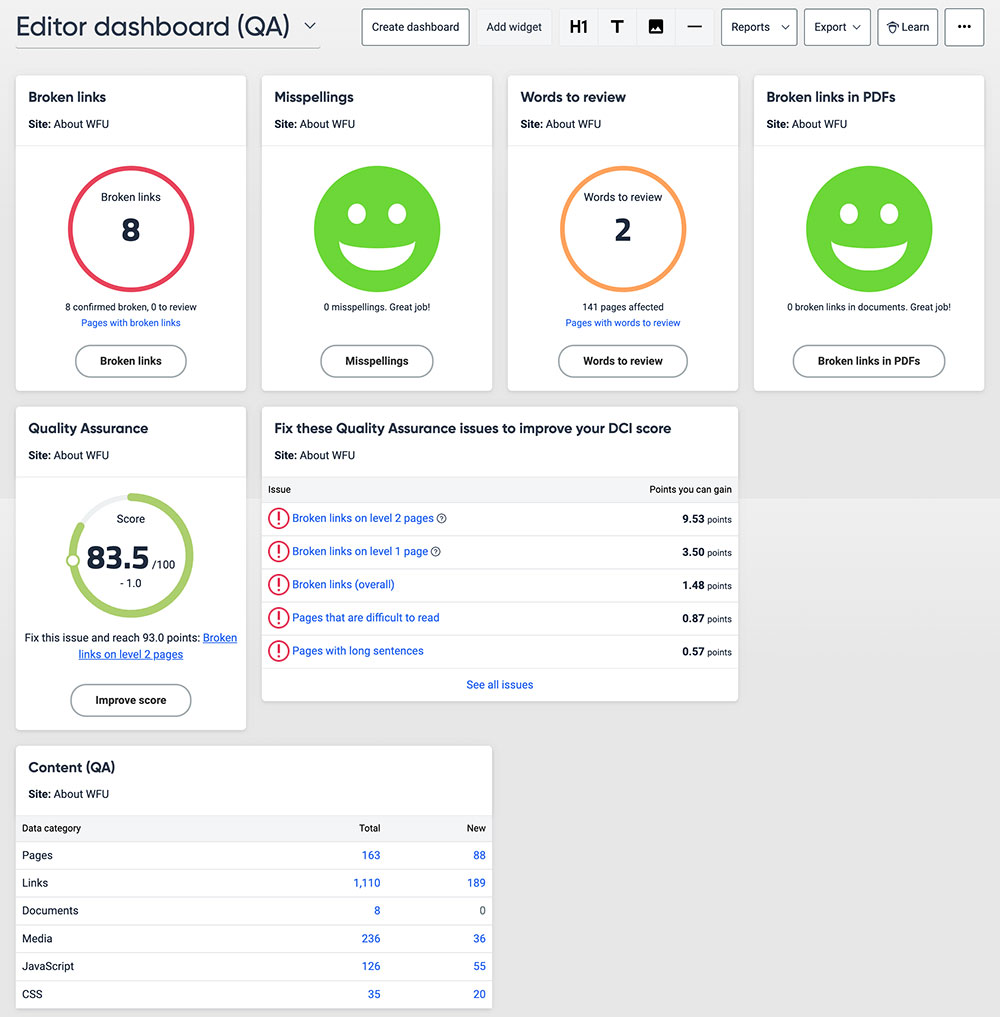
Setting the Editor dashboard (QA) as your default dashboard
If you plan to spend the most time using Siteimprove to fix issues with your site, such as broken links and misspellings, it’s recommended that you set the Editor dashboard (QA) as your default dashboard.
Here’s how you do it:
- Log into Siteimprove
- If the Editor dashboard (QA) is not already set as your default dashboard, select it from the dropdown at the top of the screen.
- Once selected, this dashboard should display by default every time you log in or until you choose a different dashboard.
More information on setting dashboards can be found on the Getting Started page.
How to view detailed reports
You can access reports for each of the following categories throughout Siteimprove’s QA module. However, there are two common ways to view a detailed report. The first is to click the button within the category located at the top of your dashboard:
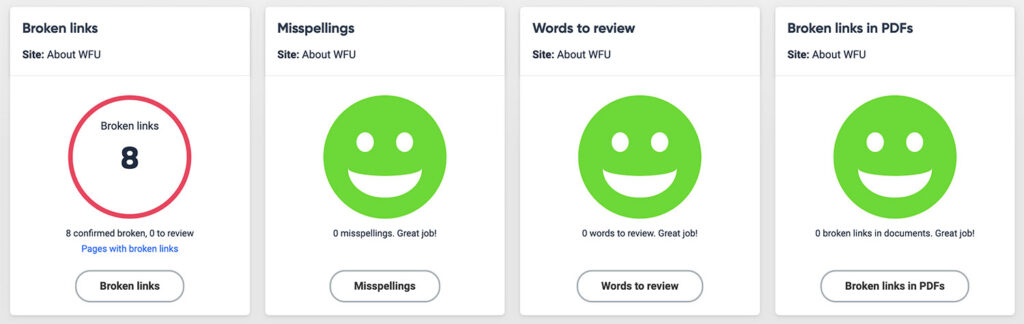
The other common method is to click on the corresponding category through the navigation panel on the left and select the link to the report you’re looking for. For example:
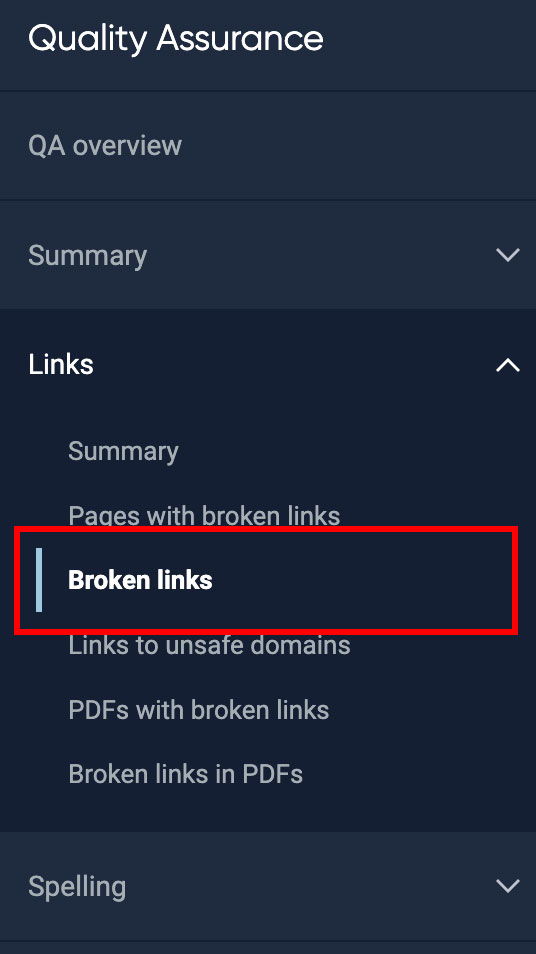
How do I know when all my QA issues are fixed?
Once you have fixed all the issues within a category, you will see a green smiling face along with a message underneath that says you have 0 issues to resolve. However, further down in the dashboard, you may see that some issues that you fixed are still showing up. For these to clear, as long as they are fixed, Siteimprove will need to crawl your site again. This usually happens within 24-48 hours of your last crawl, but can take several days.
Siteimprove QA Resources
- Guides & FAQs: Quality Assurance
- Creating inclusive content
- Quality Assurance: Broken Links and Misspellings
