Getting Started
Requesting Access
If you’re an administrator or editor for your department’s website, and need access to Siteimprove, submit a web request form. Make sure to select “Siteimprove” from the Request Type dropdown. Make sure to include the name and URL of the website(s) you’re requesting access to.
Logging In
Make sure you have been added as a member (refer to Requesting Access above).
For new users, an email from Siteimprove will be sent to you with login information. You will use your wfu.edu email address as your username/email and create a password.
For returning users, go to https://www.siteimprove.com and click the Login link. Log in with your WFU email and password.
We recommend that if you’re going to be using Siteimprove regularly to bookmark the page for quick access.
If you’ve forgotten your password, you can reset it here.
Your Sites
Every user in Siteimprove is assigned one or more sites. Users will only be assigned sites for departments they work in and/or sites they actively manage content on.
At this time, users can only be assigned to sites that use the CER Gutenberg WordPress theme.
If you need to request access to a site, or are no longer responsible for one that you have access to, submit a web request form and provide us with the necessary information so we can help you.
Dashboards
There are multiple dashboards that can be selected in Siteimprove depending on the type of information you’re looking for. Custom dashboards can also be set up if you’d like something a little more tailored to your specific needs based on what information you’re most interested in.
Recommended dashboards
The most commonly used dashboards include:
- Editor Dashboard (QA)
- Accessibility Report
- Analytics Dashboard for All Sites
- SEO Focus Issues
The dashboard(s) that you should use is based on preference and what you will find most useful each time you log in.
Dashboards are customizable. If there are different or additional categories from a module you’d like to include in your dashboard, submit a web request form and let us know.
How to toggle between dashboards
Once you’re logged in, you can choose between the various dashboards. Underneath your site name (top of the page), the last dashboard that you viewed will be selected. To select a different one, click the arrow to open the list of available dashboards.
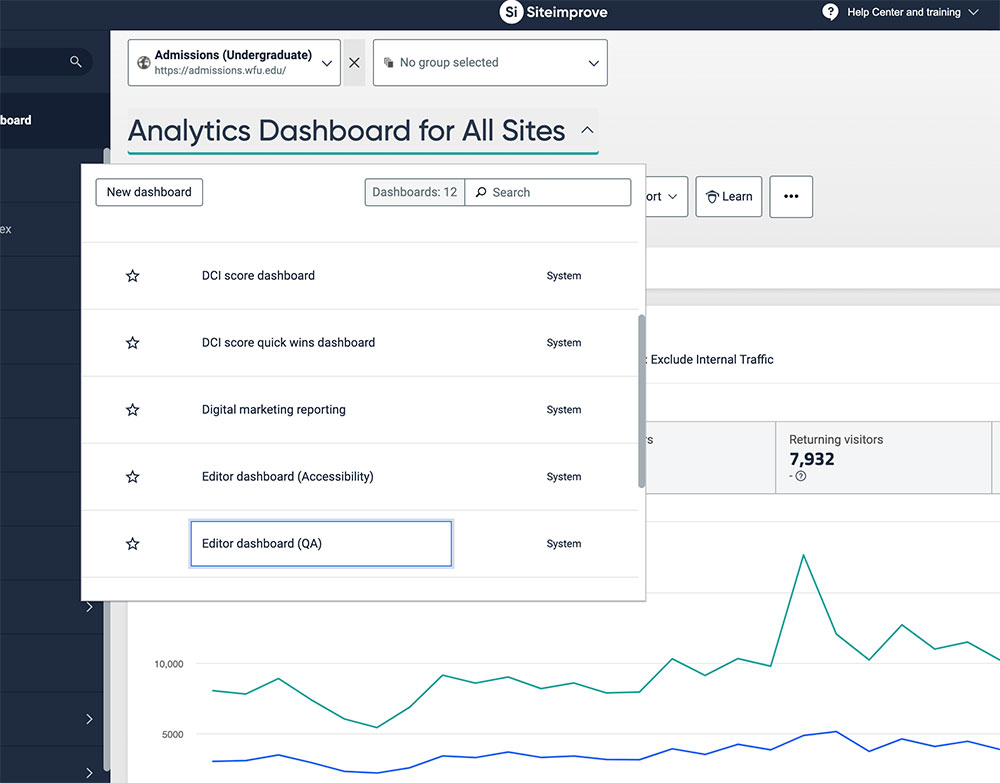
It is recommended that your default dashboard (what appears when you log in) should be based on how you plan on using Siteimprove the most. For example, if you will be fixing QA issues (i.e. broken links, misspellings), you should set your dashboard to Editor Dashboard (QA) for quick access to that data each time you log in.
If you have access to multiple sites, you can set different dashboards for individual sites.
Customizing a dashboard
Dashboards in Siteimprove are very customizable and can be tailored to display nearly 500 different widgets that display information from every module that’s important to you.
For example, the dashboard shown below includes categories from the Quality Assurance and Analytics modules.
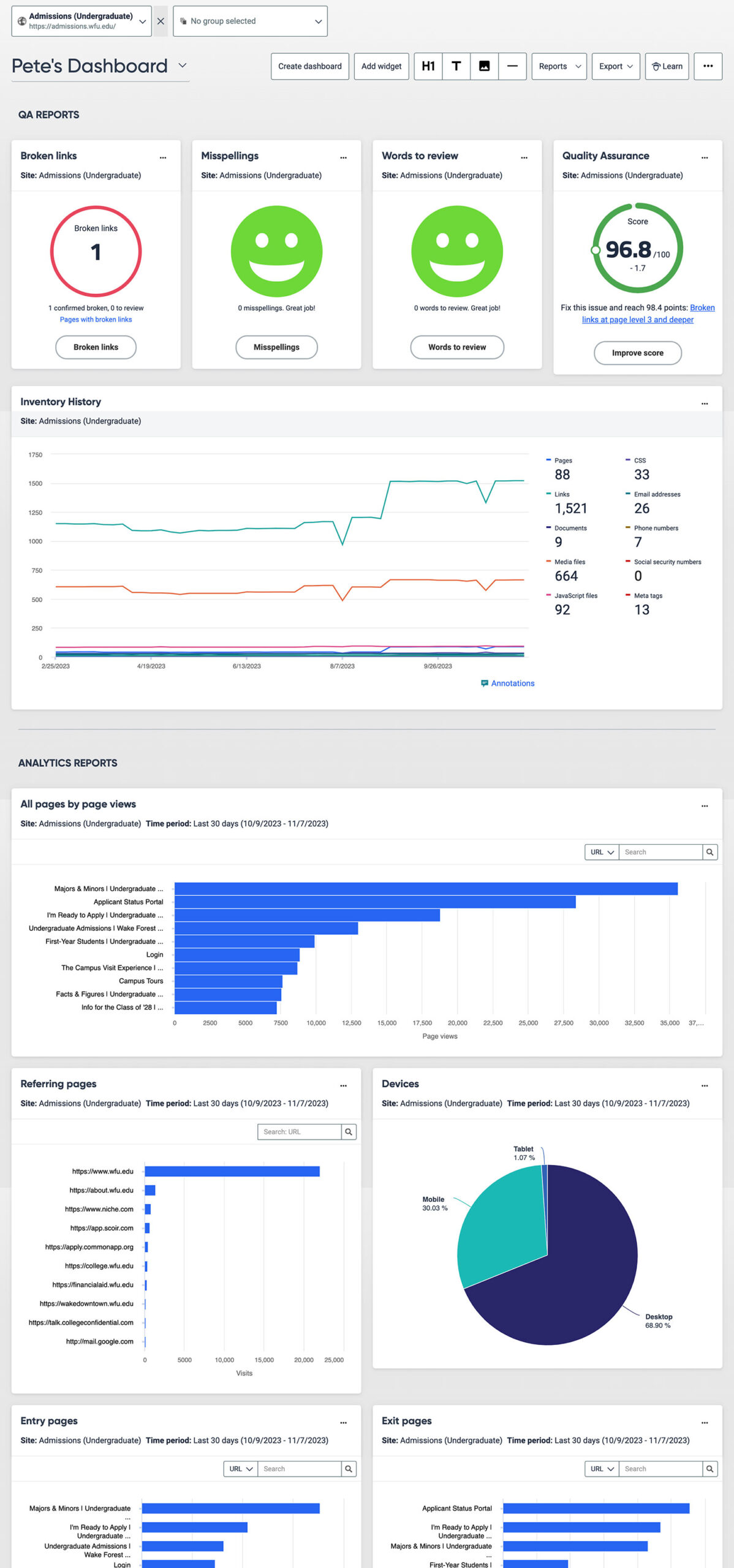
If you would like to have a custom dashboard set up, please submit a web request form and let us know.
Scheduled Reports
Users in Siteimprove who are assigned one or more sites may receive different monthly reports for their sites. The two most common reports that are sent out at the beginning of every month are:
- Quality Assurance report
- Marketing Analytics report
If you are assigned a site but are not receiving reports, please submit a web request form and let us know what site(s) you’d like to receive them for. If you are currently receiving reports but no longer wish to receive them, please let us know so we can stop them from being sent to you.
